Azure Automation to Migrate Mailboxes to Office 365
Note Some code blocks on this page have word wrap turned on.
The problem
While azure automation is a powerfull platform. It has some limitations in PowerShell that makes working with Exchange online dificult. The main issue is the inability to use Import-PsSession. This can be gotten arround with some creative use of variables.
The goal
I recently had to setup a way to the helpdesk to be able to migrate users to the cloud without giving them rights in exchange or a complicated interface. The moves would need to be both directions and they needed a way to check on the status of the move. Azure automation seemed like a good fit.
Show me some code
Now I started with some colecting the paramerters, connecting to Azure so I can retrive the credentials from the azure credential store. This part was fairly strait forward.
Note that I did not make the Identity paramater as an array like you would normaly do in an advanced function. This is because I wanted to use Flow on the front end and it’s Email selction returns a string of ; seporated email addresses.
Param and connecting to Azure
[CmdletBinding(
SupportsShouldProcess = $true,
PositionalBinding = $true,
ConfirmImpact = 'Medium')]
Param
(
# UPN or Email address
[Parameter(
Mandatory = $true,
ValueFromPipeline = $true,
ValueFromPipelineByPropertyName = $true,
Position = 0,
HelpMessage = "UPN or Email address"
)]
[string]
$Identity,
[Parameter(
Position = 1,
HelpMessage = "Migration Direction : ToCloud or ToExchange"
)]
[ValidateSet("ToCloud", "ToExchange")]
[string]
$Direction = 'ToCloud'
)
$CredName = '365MigrationCredName'
$connectionName = "AzureRunAsConnection"
$IdentityList = @()
$IdentityList = $Identity -split ';'
try {
$servicePrincipalConnection = Get-AutomationConnection -Name $connectionName
Write-verbose "Logging in to Azure..." -Verbose
$AzureRmAccountParam = @{
ServicePrincipal = $true
TenantId = $servicePrincipalConnection.TenantId
ApplicationId = $servicePrincipalConnection.ApplicationId
CertificateThumbprint = $servicePrincipalConnection.CertificateThumbprint
}
$null = Add-AzureRmAccount @AzureRmAccountParam
}
catch {
if (!$servicePrincipalConnection) {
$ErrorMessage = "Connection $connectionName not found."
throw $ErrorMessage
}
else {
Write-Error -Message $_.Exception
throw $_.Exception
}
}
When working with mailbox migrations in PowerShell you have to use two diferent credentials. One for office 365 in the user@domain format and one for Exchange using the domain/username format. In my case this was the same user syncronized between on-premises AD and Azure AD. For this reason I only need one credential and only the basic username needs to be stored. I will create the two credentials from it.
Retriveing credentials
Write-verbose "Getting Credentials ..." -Verbose
$Credential = Get-AutomationPSCredential -Name $CredName
Write-verbose "Credential Loaded : $($Credential.UserName)" -Verbose
if (($Credential.UserName -like "*@*") -or ($Credential.UserName -like "*\*")) {
Throw "Credential username must be the username only!. do not include the domain"
}
$o365Cred = New-Object System.Management.Automation.PSCredential ("$($Credential.UserName)@mydomain.com", $Credential.Password)
$exchCred = New-Object System.Management.Automation.PSCredential ("mydomain\$($Credential.UserName)", $Credential.Password)
Write-verbose "Credential Loaded : $($o365Cred.UserName)" -Verbose
Write-verbose "Credential Loaded : $($exchCred.UserName)" -Verbose
Now I’m going to connect to office 365.
Write-verbose 'Connecting to office365 ...' -Verbose
$OnlineSession = New-PSSession -ConfigurationName Microsoft.Exchange -ConnectionUri 'https://outlook.office365.com/powershell-liveid/' -Authentication Basic -Credential $o365Cred -ErrorAction Stop
Write-verbose 'Importing PowerShell Commands ...' -Verbose
#Import-PSSession -Prefix "Online" $OnlineSession
Notice that the import sesion is commented out. That is becuase implicit remoteing is disable or not functional in Azure Automation at the time of this writing. Please up vote the issue
I will loop through the identity list
Foreach ($user in $IdentityList) {
With Import-PSSession out, and Import-Module(Import-PSSession …) being flaky at best. I have to fall back to Invoke-Command I’m going to start with checking if the mailbox exists in the cloud with Get-Mailbox.
$Mailbox = Invoke-Command -Session $OnlineSession -ScriptBlock { param($user) Get-Mailbox -Identity $user -ErrorAction SilentlyContinue }-ArgumentList $user
Now check the direction and start the mailbox move if it’s not allready there.
if (-not ($MailBox) -and ($Direction -eq 'ToCloud')) {
"Migrating To Cloud : $user"
## Migration to cloud command ##
}
elseif (($MailBox) -and ($Direction -eq 'ToExchange')) {
"Migrating To Exchange : $user to $database"
## Migration to Exchange comamnd ##
}
else {
Write-Warning "Mailbox for $User already exists Destination : Skiping"
}
Migrateing to the cloud the comamnd is fairly strait forward. I need to pass values to New-MoveRequest so I have to Paramaterize the script block and use -ArgumentList. Format-List is to reduce the amount of data outlput. I dont need all of it.
$ScriptBlock = {
param([PSCredential]$exchCred, $user)
$MoveRequestParam = @{
Remote = $true
RemoteHostName = 'mail.mydomain.com' # your exchange servers external URL for EWS
RemoteCredential = $exchCred
TargetDeliveryDomain = 'mydomain.mail.onmicrosoft.com' # Your *.mail.onmicrosoft.com domain
Identity = $user
}
New-MoveRequest @MoveRequestParm
}
Invoke-Command -Session $OnlineSession -ScriptBlock $ScriptBlock -ArgumentList $exchCred, $user | Format-List DisplayName, QueuedTimestamp
Migrateing back to exchange is a little more involved but not by much
If your wondering why I would want to migrate back to exchange. Mistakes do happen, a users that is not ready for migraiton might accendently get moved
$databaseBaseName = 'db'
$databaseMaxNumber = 24
#randomly pick a target DB
$database = "$databaseBaseName$((get-random -Minimum 1 -Maximum $databaseMaxNumber).ToString("00"))"
"Migrating To Exchange : $user to $database"
$scriptBlock = {
param([PSCredential]$exchCred, $user, $database)
$MoveRequesParm = @{
Outbound = $true
RemoteHostName = 'mail.mydomain.com' # your exchange servers external URL for EWS
RemoteCredential = $exchCred
TargetDeliveryDomain = 'mydomain.com' # your onprem email domain
Identity = $user
RemoteTargetDatabase = $database
}
New-MoveRequest @MoveRequesParm
}
Invoke-Command -Session $OnlineSession -ScriptBlock $scriptblock -ArgumentList $exchCred, $user, $database | Format-List DisplayName, QueuedTimestamp
And there you have the basic’s of the migration. Next up is checking the status.
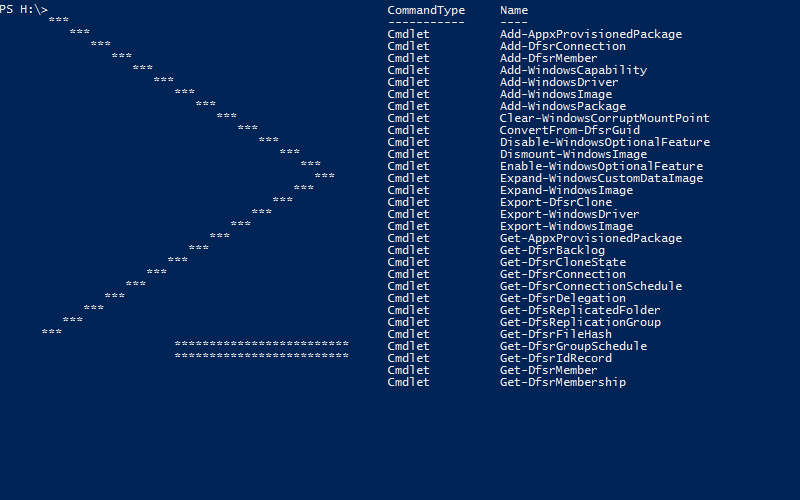
Leave a Comment
Your email address will not be published. Required fields are marked *